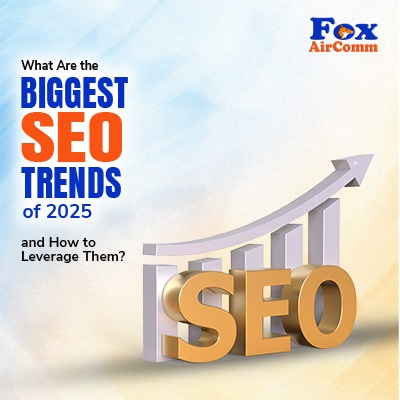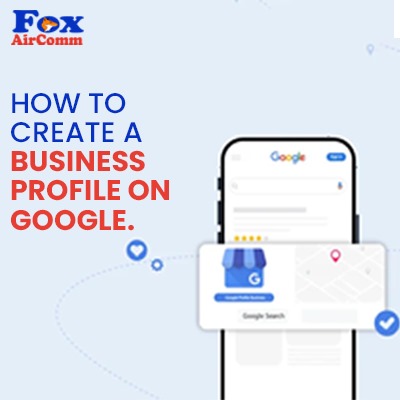
Introduction :
Think about this: a potential user is searching on Google for “best AC repair near Katraj” or “Chinese cafe in Baner.”If you don't have presence there, your competitors get the customer. If that person calls, visits their place, and becomes their loyal customer, while you remain invisible.
Creating a Google Business Profile (GBP) is not a huge technical task—it's the difference between staying unknown and growing your business. It's an easy and free way to get found locally.
Ready to get started? Let’s take a detailed, step-by-step overview of how to set up your Google Business Profile.
- Create Your Google Account
- Navigate to the Business Profile Page
- Select Your Business Type
- Enter Contact Info & Operating Hours
- Choose the Best Business Category
- Verify Your Business Location
Why Your Google Business Profile Is a Big Deal?
Don't be under the impression that Google Business Profile is just a listing, but as your always-open, online storefront.
It is the first and most important thing many potential customers see when they search for a business like yours.
Here are simple facts :
1. People Trust Verified Businesses :
If your GBP is complete and verified, customers are nearly three times ( 2.7x) more likely to trust you, according to GBP trust statistics.
2. Local searches lead to purchases:
Approximately 78% of individuals who search locally for products/services on Google will end up walking through a store's doors afterward. ( Source- Google business statistics )
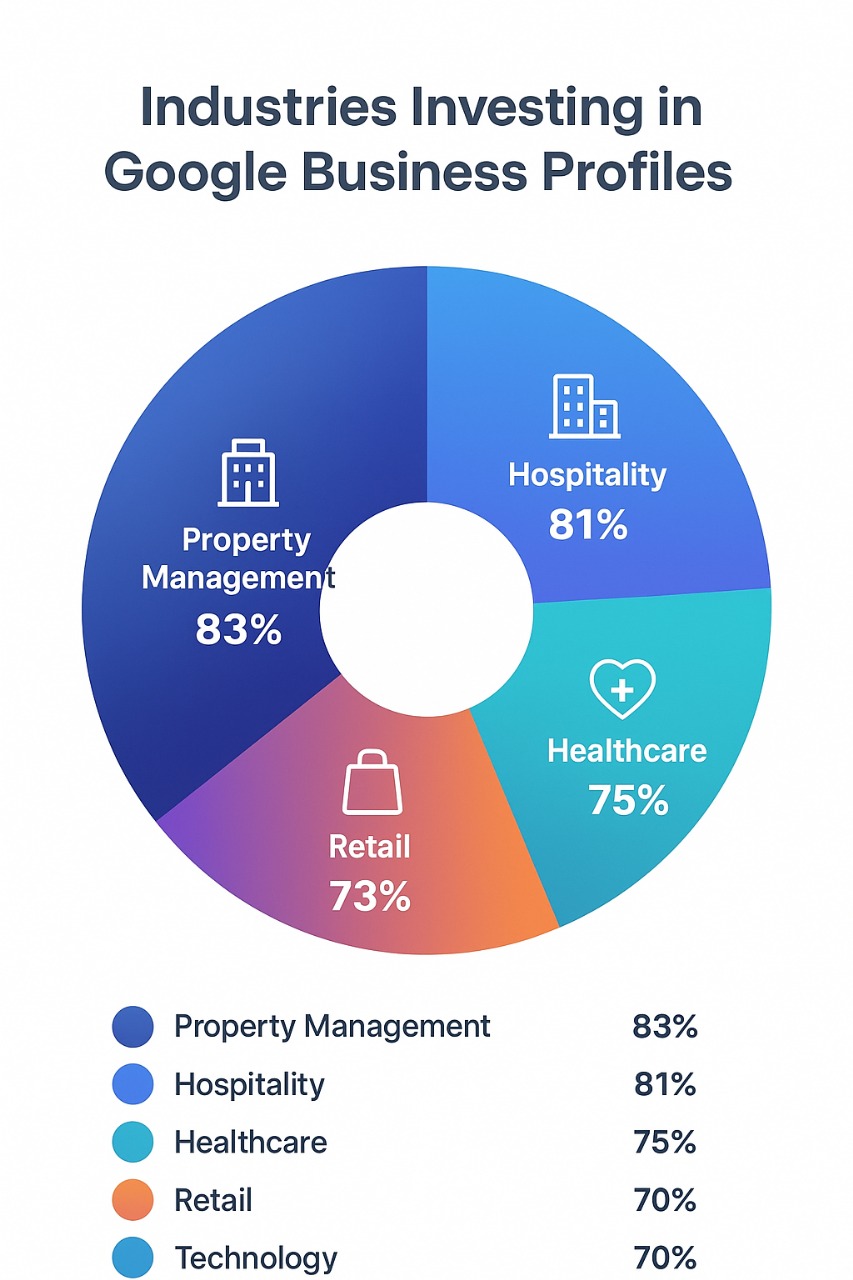
( Source- https://searchendurance.com/google-business-profile-statistics/)
Step 1- Create Your Google Account :
1. You must have a Google account to start the GMB creation process.
2. Use your present business email if you have already, or create a new free Gmail address.
3. Please note this account will be used to sign in and manage your whole business profile.
4. It only takes 2-3 minutes to create a new email address if you don't have one.

Step 2-Navigate to the Business Profile Page :
- After a successful Gmail account creation, you need to find a dedicated Google business profile creation page - business.google.com
- Click the sign-in tab on the dedicated page.
- Once signed in, you'll be asked to find your business name.
- If it doesn't appear, you'll see the option to "List your business to Google" to start the process!
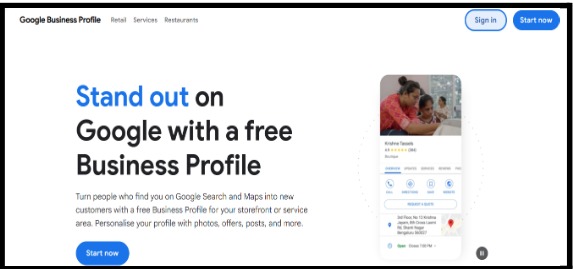
Step 3: Select Your Business Type-
- The next step in the process is simply choosing what type of business you run ( like a restaurant, AC repair services, or a store).
- Based on your product/services, please indicate whether you have a physical storefront or if you travel to serve customers (Service-area business).
- This selection affects how your profile appears in search results and maps, so pick the option that best describes how you operate.
Step-4:Enter Contact Info & Operating Hours
- Enter the main business contact number and website details that the person should utilize to reach your location.
- Tell Google exactly when your business is open, such as Monday- Saturday (9 am-9 pm).
- Cross-verify your phone number and hours—these are the details customers rely on most when deciding to visit or call.
Step 5: Choose the Best Business Category
- Select the single main category that best describes what your business is all about ( massage spa or medical spa, not just spa).
- Getting this right is crucial because it helps customers find you when they search for that exact service or product.
- Don't panic about getting every detail right now—you'll be able to add extra, secondary categories once your profile gets verified.
Step 6: Verify Your Business Location
- Google needs to cross-check that your business is actually located in the mentioned area.
- Sometimes Google will send a postcard to your address or verify it by email or phone.
- When you receive the postcard, simply enter the verification code back into your profile to make it officially "live" on Google.
- Only after verification will your profile appear fully to customers in Search and Maps.
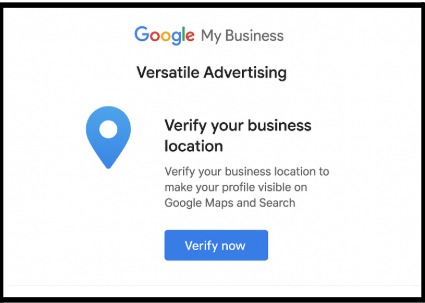
Once your business is verified, you will be able to see the following dashboard and make the required changes
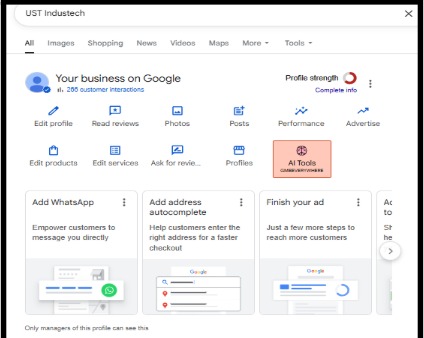
How Foxaircomm Will Help To Solve The GBP Issues:
| Issues | How Foxaircomm Solves It |
|---|---|
| Verification & Delays | We walk through all instant verification methods first (phone, email) and manage the whole postcard process to eliminate errors and expedite your live date. |
| Duplicate & Old Listings | We use special tools to identify and remove or merge any old, unclaimed, or duplicate listings that are blocking your new profile. |
| Inaccurate Categories | We conduct keyword research to select the proper primary and secondary categories to ensure your business appears for the right searches. |
| Incomplete & Missing Data | We create a 100% complete and optimized profile with professional images, full service lists, and a compelling business description to build immediate trust. |
| Account Issues & Suspensions | If your account is suspended or hacked, we manage the entire appeal and recovery process with support to get your listing back online quickly. |
Conclusion :
Setting up your Google Business Profile is a straightforward process when you follow the steps: sign in, enter your core details, choose your business type, and complete the verification.
This single tool boosts customer trust and drives real-world traffic to your business. Don't delay—claim and complete your profile today to start dominating local search results with Foxaircomm.